The icon on the right side of the Inspector for any transition opens a window which allows you to preview what it will look like so you can adjust its settings without entering Play Mode.
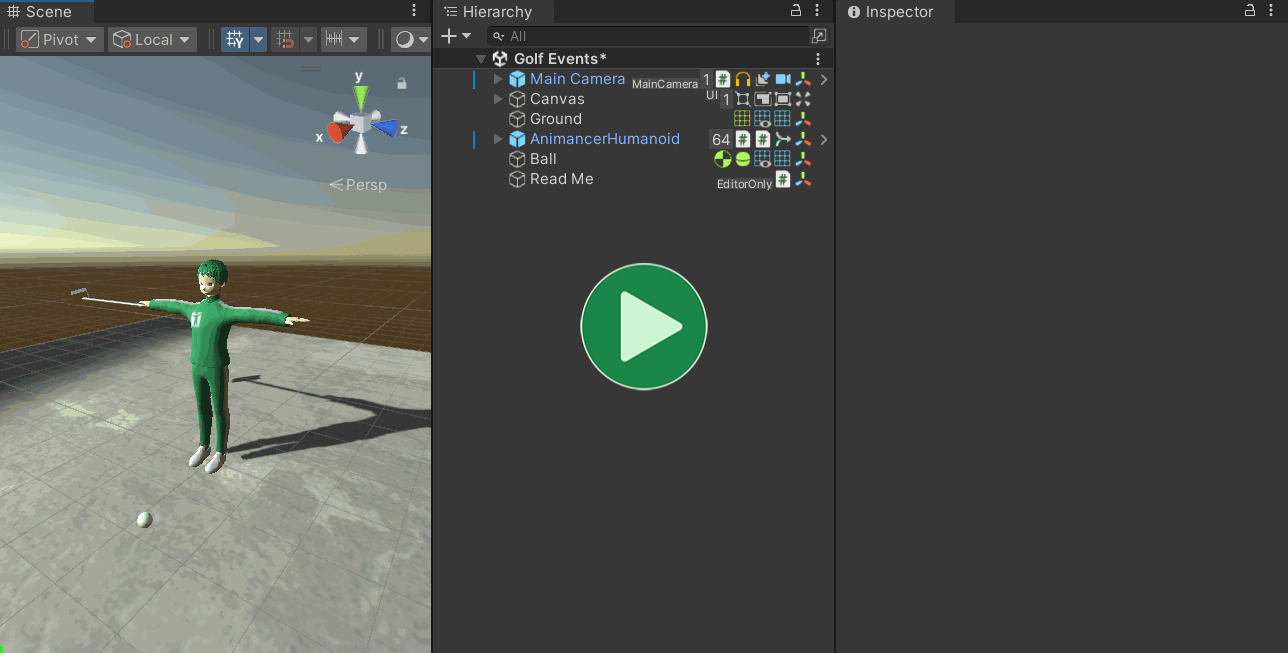
- The target transition will be shown in the Inspector along with various other details and settings for the preview.
- If you select something else in the scene or project, you can deselect that object to return to the preview Inspector by pressing
Shift + Dor clicking in an empty area of the Hierarchy, Project, or Scene windows. - You can click and drag in the transition's timeline area to see different parts of the animation and how it fades into the other animations.
- Transitions only define the animation that will be played, but have no reference to the previous animation or the next animation so the Preview Settings area allows you to select which other animations you want to use.
- Those settings are only used by this window while it's open, they aren't serialized as part of the transition and will have no effect on it at runtime.
- It will attempt to automatically find all other animations referenced by the same character to list them in the
Previous AnimationandNext Animationdropdown menus, but you can select any animation in your project using the object fields. - It will try to pick an animation with the word "Idle" in its name by default.
- The regular Play Mode Inspector is shown below that so you can view and control all the details of the preview.
- You can drag and drop any character model into the preview scene and it will try to continue previewing the transition using that character.
Feedback
The usefulness of this window may vary significantly depending on your workflow so please create a GitHub Issue if you have any feedback, suggestions, or bugs to report. See the Help page for alternate contact methods.