Unity's Animation Window can be used to edit animations inside Unity. The official documentation and tutorials like Working with Animations and Animation Curves explain how to use it, so this page only explains a few differences when using it with Animancer.
Animation List
Normally the window would get its animations from the Animator Controller, but if you select an object with an Animator and AnimancerComponent with the Animation window open it will automatically try to find all animations in components in the same hierarchy as that object to show in the list of animations for you to choose from (including direct references to AnimationClips as well as Transitions):
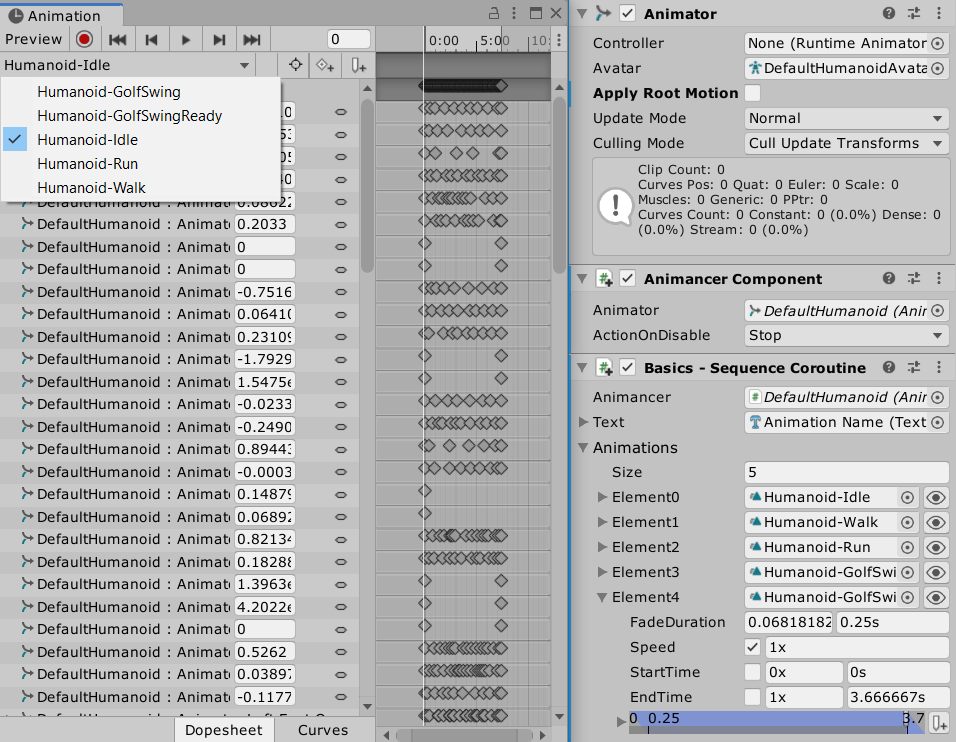
It gathers animations from the following sources:
- States on that
AnimancerComponent(anything played on it since entering Play Mode). - Animations in any components on the same character. Specifically:
AnimancerEditorUtilities.FindRoot(GameObject)determines whichGameObjectis the character's "Root".- Animations are gathered from all fields in all components on that object and its children (recursively).
This logic is implemented starting with the IAnimationClipSource interface in the AnimancerComponent class.
Creating New Animations
Creating new animations using the Animation window will automatically create a new Animator Controller which is not needed when using Animancer, so you can either delete it or use the Assets/Create/Animation menu function instead to create just an Animation Clip.