Mecanim and Animancer are extremely different systems so directly converting between them isn't possible, but this page explains how the features of Animator Controllers correspond to the features of Animancer.
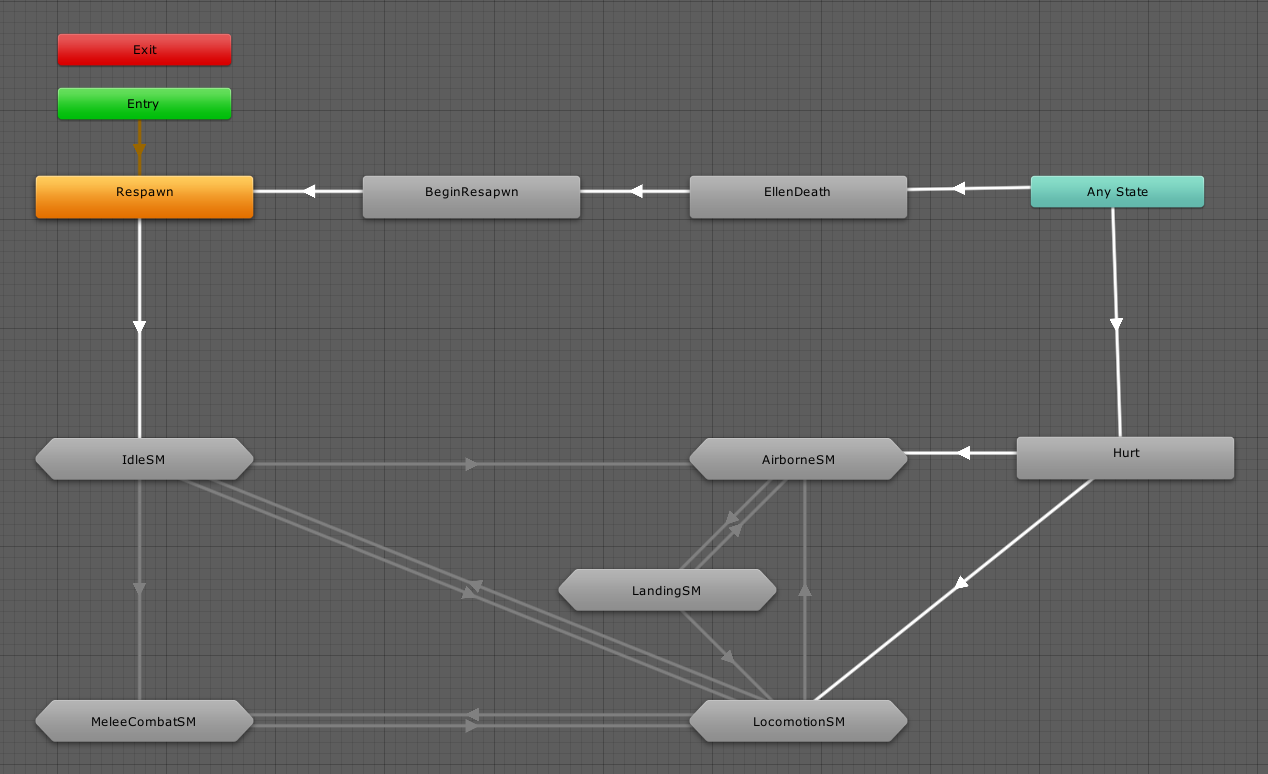
Animation Clips
Any AnimationClip that can be played in an Animator Controller (Humanoid or Generic but not Legacy) can also be played in Animancer. The Getting Animations page lists the most common ways to get and create them.
States
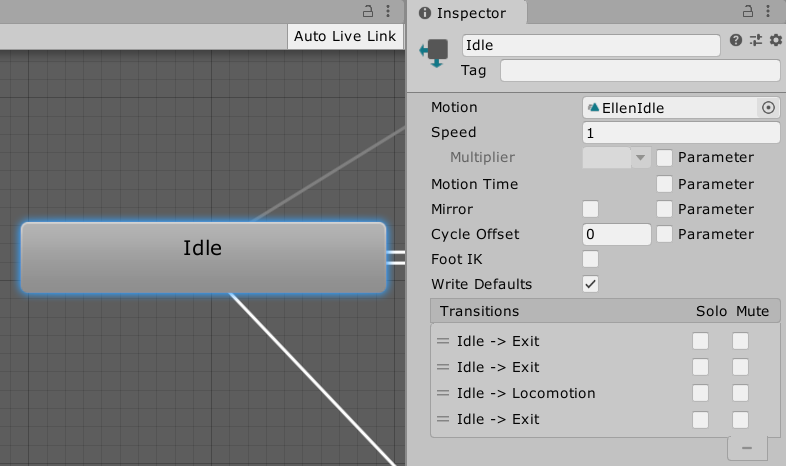
- Animancer doesn't require you to pre-define states, you just give it whatever
AnimationClipyou want to play.- When you first play an animation or transition, Animancer will create an
AnimancerStatefor it which allows you to control all details like itsSpeedandTime. Any time you play the same animation or transition on the same character, it will return that state.
- When you first play an animation or transition, Animancer will create an
- You can use Transitions to pre-define details like
Speedalongside theAnimationClip. - The Generate Transition context menu functions on everything inside Animator Controllers (states, transitions, etc.) allow you to extract some of the details into Animancer's Transition Assets. This includes transition durations, speeds, exit times, and the configuration of Mixer States from Blend Trees, but it doesn't include any logic like parameters or transition conditions because those things are handled entirely in scripts when using Animancer.
- Unfortunately, Animancer has no way to
Mirroranimations at runtime or anything similar toWrite Defaultsbecause those features are not exposed by the Playables API.- You can still mirror animations in their import settings though.
Transitions
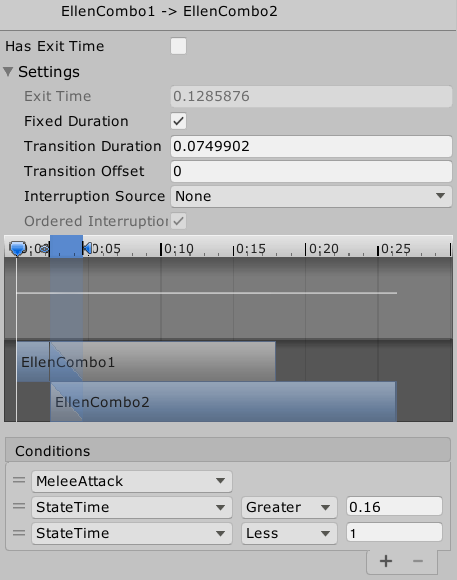
Animancer's Transitions work very differently to those in Animator Controllers:
- They allow you to set up details like the
Fade DurationandStart Timein the Inspector. - They don't define any conditions or logic to determine when the transition occurs. A transition is basically just a bunch of additional data you can use in a
Playcommand, so choosing when to callPlayis entirely up to your scripts.
The conditions in the above image will make the transition occur if the MeleeAttack trigger is set and the StateTime is greater than 0.16 and less than 1, which would look like this in a script:
[SerializeField] private AnimancerComponent _Animancer;
[SerializeField] private ClipTransition _MeleeAttack;
void MeleeAttack()
{
float normalizedTime = _Animancer.States.Current.NormalizedTime;
if (normalizedTime > 0.16f && normalizedTime < 1)
_Animancer.Play(_MeleeAttack);
}
- Instead of setting a trigger parameter, the script can just call the
MeleeAttackmethod when you want to attack. If you want it to keep trying to attack for a short time after the player presses the attack button, you could use an Input Buffer. - Instead of requiring a script to get the current state time to set the
StateTimeparameter every frame so that the transition condition can check it, the script can just use the current state time directly in its checks.
Parameters
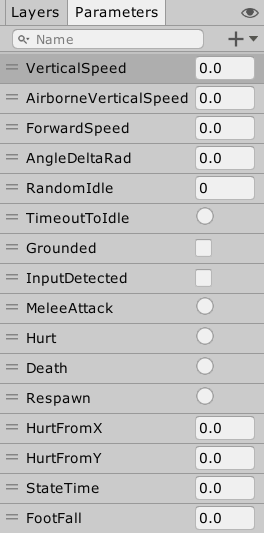
- Animancer has no direct equivalent to parameters since all the control logic is handled by your scripts. So if you want to choose between animations based on an
int, you can just put anintfield in your script then set it and check its value like any other variable. - If you have a custom curve in your animation which you want to access in a script, you can use an Animated Property.
Blend Trees
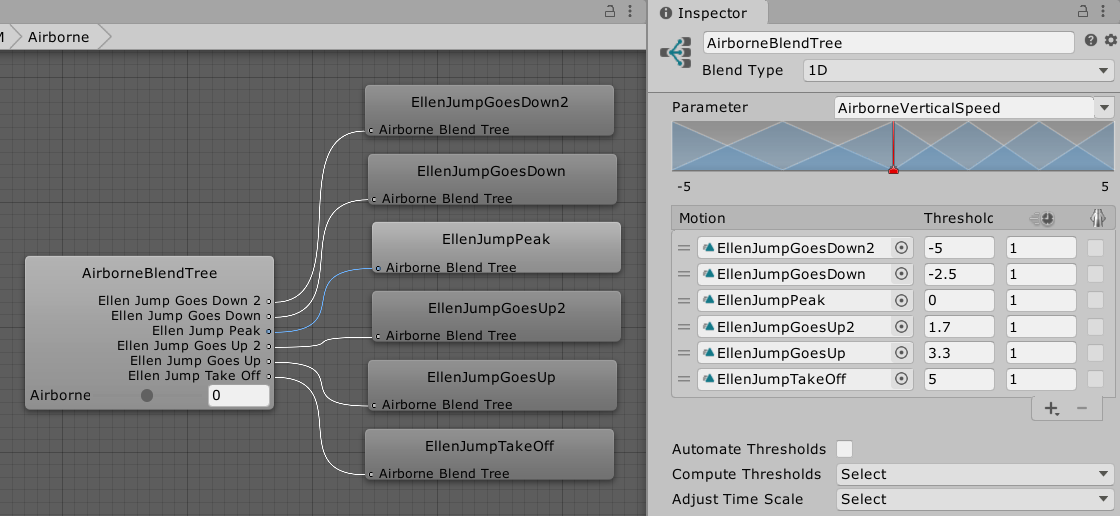
- Animancer can play Blend Trees inside Controller States.
- It also has Mixer States which serve the same purpose but have some differences in their implementation as described in the Blend Trees vs. Mixers section.
Sub-State Machines
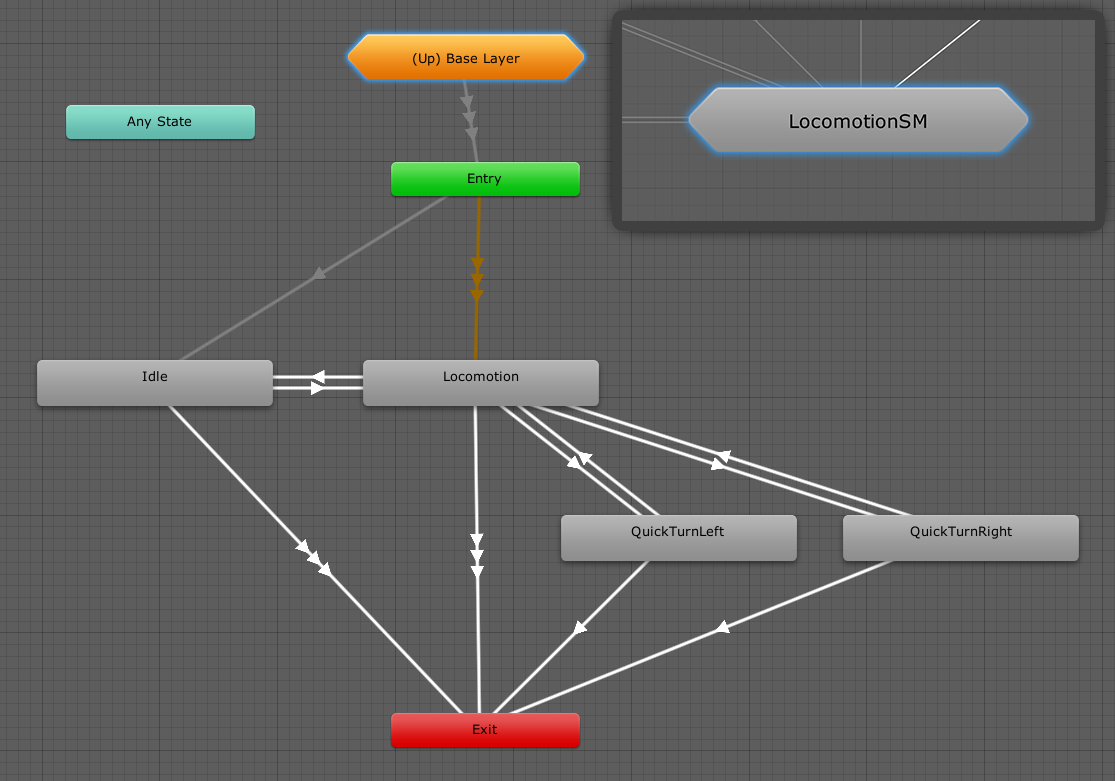
- Sub-State Machines are often used in Animator Controllers to simply group states visually in order to keep them organised rather than as actual logical constructs. In that case, they are unnecessary in Animancer since you can already arrange your animation references however you like. Using Unity's
[Header]attribute or a[Serializable]type can be useful for organization. - If you do actually want to have a state with other states inside it, Animancer's Finite State Machine system allows you to put a state machine anywhere, so you could simply give a state class its own state machine.
Layers
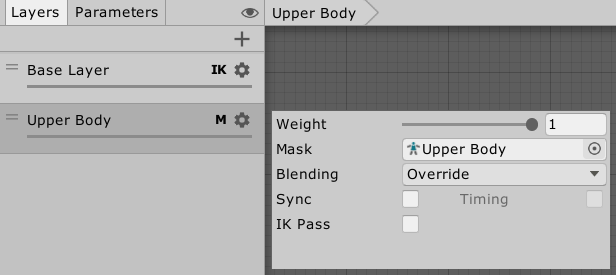
- Animancer's Layers are created at runtime using scripts rather than being pre-defined in an Animator Controller, but other than that they are roughly equivalent.
State Machine Behaviours
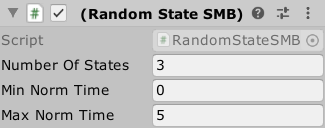
- Animancer's animation system has nothing like
StateMachineBehaviours because it isn't supposed to manage your logic. - Animancer's Finite State Machine system allows you to define your states as individual scripts which can be used to implement anything you would have done with a
StateMachineBehaviour.
Inverse Kinematics
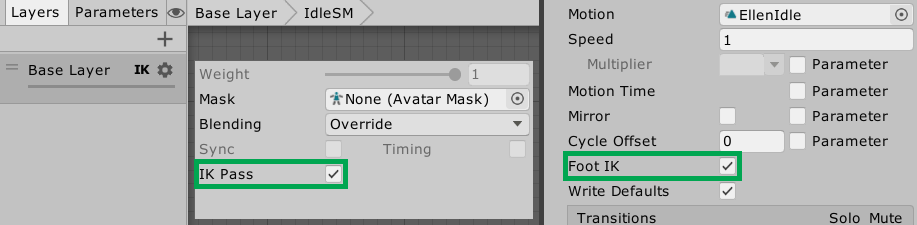
- Turning on Inverse Kinematics is different in Animancer, but after that everything basically works the same.
- Unfortunately, due to limitations in the Playables API Unity will only ever call
OnAnimatorIKwith thelayerIndexparameter set to0.
- Unfortunately, due to limitations in the Playables API Unity will only ever call
Late Update
- Any system that uses a
LateUpdatemethod to modify things after the animation is applied but before the frame is rendered will work exactly the same with Animancer. - If you want a script to be updated during the animation update, you can have it implement
IUpdatable.
Animator API
The AnimancerComponent.Animator property allows you to access the Animator component directly if you need to, however many of its members don't work with Animancer (in most cases they are simply not relevant).
The following members work normally:
runtimeAnimatorController- Used to play Native Animator Controllers, in which case all of theAnimatormembers work normally in regards to the Animator Controller (but not for any separate animations played through Animancer).- Root Motion:
angularVelocity,ApplyBuiltinRootMotion,applyRootMotion,bodyPosition,bodyRotation,deltaPosition,deltaRotation,gravityWeight,hasRootMotion,isHuman,pivotPosition,rootPosition,rootRotation,velocity avatar,humanScale,isOptimizablecullingMode,updateModefireEvents- Bone Transforms:
GetBoneTransform,hasTransformHierarchy,SetBoneLocalRotation - Inverse Kinematics:
GetIKHintPosition,GetIKHintPositionWeight,GetIKPosition,GetIKPositionWeight,GetIKRotation,GetIKRotationWeight,leftFeetBottomHeight,pivotPosition,pivotWeight,rightFeetBottomHeight,SetIKHintPosition,SetIKHintPositionWeight,SetIKPosition,SetIKPositionWeight,SetIKRotation,SetIKRotationWeight,SetLookAtPosition,SetLookAtWeight,SetTarget,targetPosition,targetRotation isInitializedhasBoundPlayables,playableGraphRebindStringToHash- Works, but serves no purpose since Animancer doesn't rely on hash codes.
The following members don't work directly:
| Animator Members | Details / Alternative |
|---|---|
CrossFade, CrossFadeInFixedTime, Play, PlayInFixedTime |
Use AnimancerComponent.Play. See Playing Animations. |
GetAnimatorTransitionInfo, GetBehaviour, GetBehaviours, GetCurrentAnimatorClipInfo, GetCurrentAnimatorClipInfoCount, GetCurrentAnimatorStateInfo, GetNextAnimatorClipInfo, GetNextAnimatorClipInfo, GetNextAnimatorClipInfoCount, GetNextAnimatorStateInfo, HasState, IsInTransition |
AnimancerComponent.States allows you to access the details of any State that has been registered with a Key. Play also returns the state of the animation it starts. |
GetBool, GetFloat, GetInteger, GetParameter, IsParameterControlledByCurve, parameters, parameterCount, ResetTrigger, SetBool, SetFloat, SetInteger, SetTrigger |
As mentioned in the Parameters section, Animancer doesn't use them. |
GetLayerIndex, GetLayerName, GetLayerWeight, layerCount, layersAffectMassCenter, SetLayerWeight |
AnimancerComponent.Layers gives you access to the details of all Layers. |
keepAnimatorControllerStateOnDisable |
Use AnimancerComponent.ActionOnDisable instead. |
linearVelocityBlending |
Never worked properly anyway, but Mixers can usually achieve linear blending by disabling Synchronization on any non-locomotion states (such as Idle or Attack) when blending them with locomotion states (such as Walk or Run). |
speed |
Use AnimancerGraph.Speed instead. Though you will usually only want to modify the speed of a single animation using AnimancerNode.Speed. |
Update |
Use AnimancerComponent.Evaluate. |
MatchTarget, InterruptMatchTarget, isMatchingTarget |
No direct equivalent. Using a curve to control Inverse Kinematics may help. |
It is unknown whether or not the following members work: (please email animancer@kybernetik.com.au if you can confirm what these members are actually supposed to do so they can be tested):
feetPivotActivelogWarnings- Animation Recording:
playbackTime,recorderMode,recorderStartTime,recorderStopTime,StartRecording,StartRecording,StopPlayback,StopRecording